How to Install Eagle Point on Windows Xp / Windows 7
I have recently Uploaded a post about Eagle point, what it is, its background and relative stuff, along with the link where you can easy download Eagle Point Full Free along with a crack.
But I have noticed that many guys are facing trouble installing the software, as there are certain issues like;
\”You have set the clock of the system back, revert the changes or contact Eagle Point\”
Or like
\”This system of Eagle Point is not compatible with the terminal server you are running\”
Or there is a big issue of the license manager;
But Done worry dear, I have got a solution for all the problems;
Here is how you can easily install eagle point without any problem;
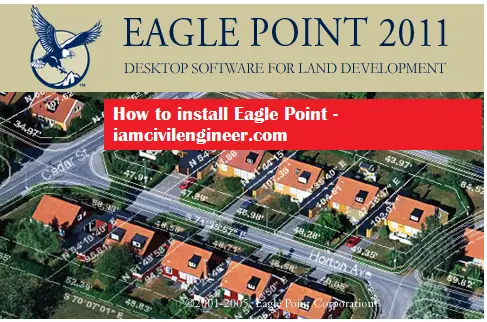 |
| How to Install Eagle Point on Windows XP and Windows 7 |
Step # 1;
Note: You must download the recommended version of 2011 because all the below steps are explained for Eagle Point 2011
Step # 2:
 |
| Extract the files |
Step # 3:
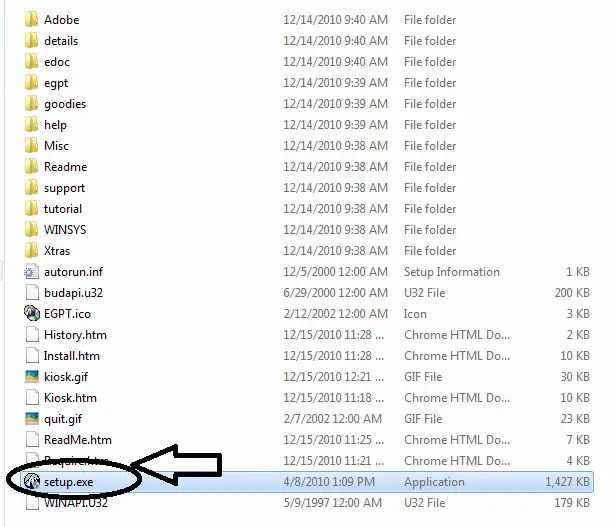 |
| Point to the location where you have located the setup file |
Step # 4;
Click the “Install Local License (Single Seat)” button and wait for the setup to initiate; as shown;
Step # 5;
Without changing any option in the setup wizard until CAD selection option.
Step # 6;
Step # 7;
And click next;
Step # 8;
Ie. C:\\Program files\\Eagle Pont Software\\EGPT
Step # 9;
Step # 10;
Step # 11;
It is recommended to restart;
But you can choose No in this respect as well’
Step # 12;
OR
“Your Clock is set to behind either set if forward or contact Eagle Point”
Click OK and Let the application to close;
Step # 13;
For Windows 7 Users; you have to authorize this product by the “Authorize Product” application;
Located here;
C:\\Program Files\\Eagle Point Software\\EGPT\\Program\\eprequst.exe
Step # 14;
In the CAD Plugin(s) authorization Code: enter the following Key as it is;
6129 4833 5593 4850 5349 7833 1007 1055 2295 0589 9
As shown;
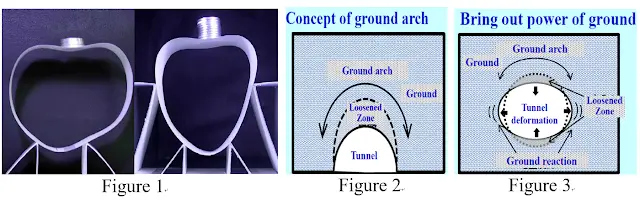
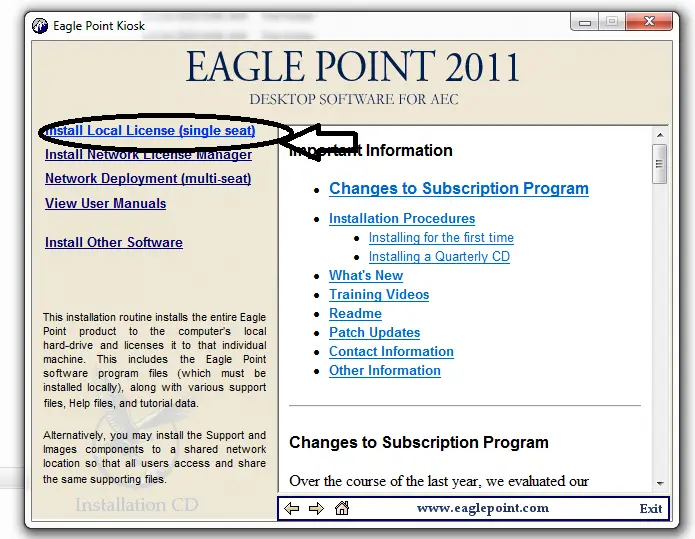
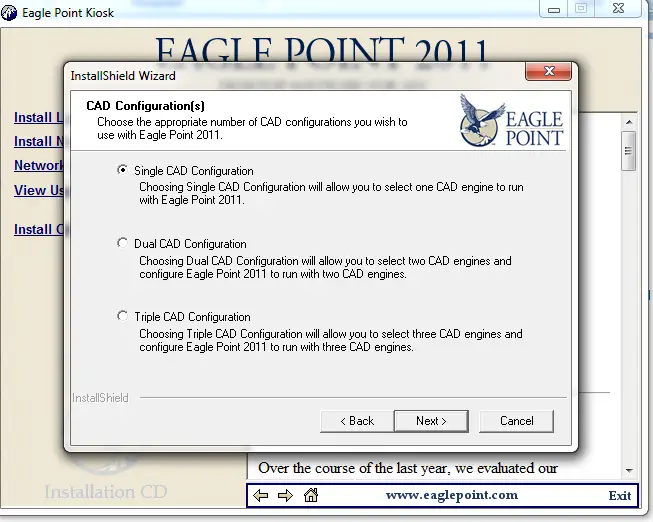
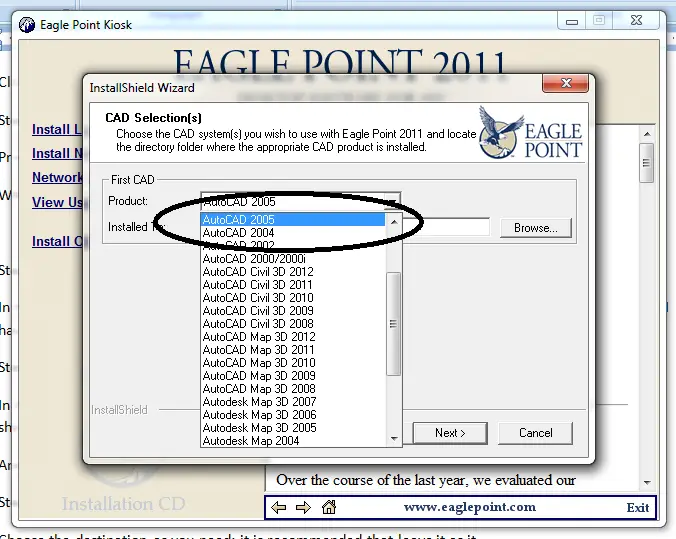
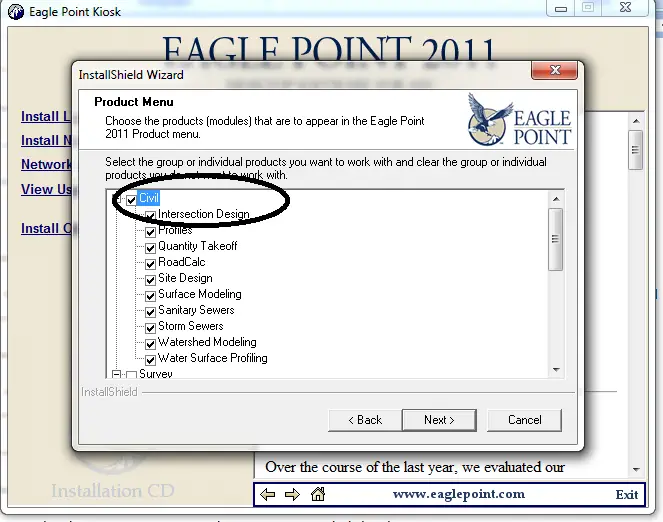
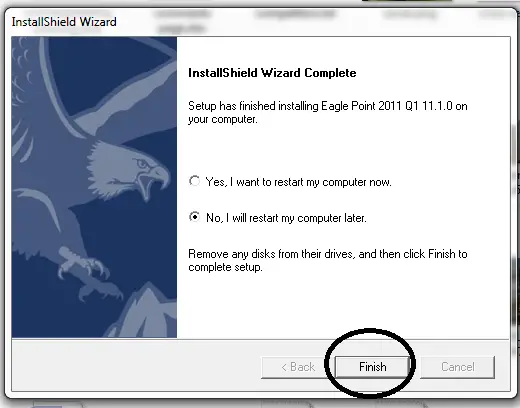
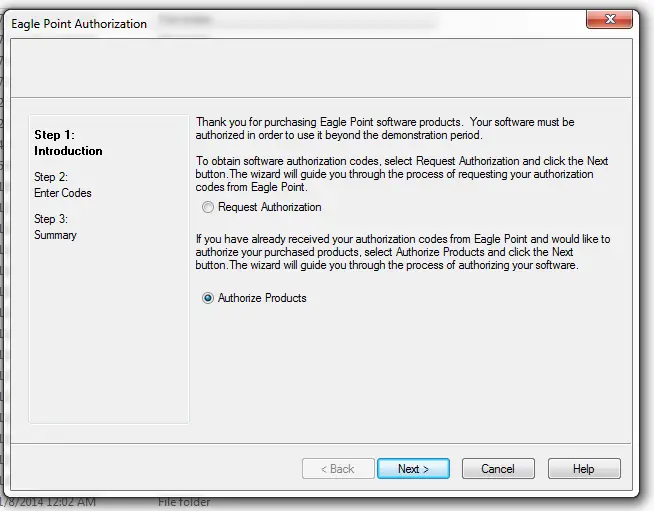
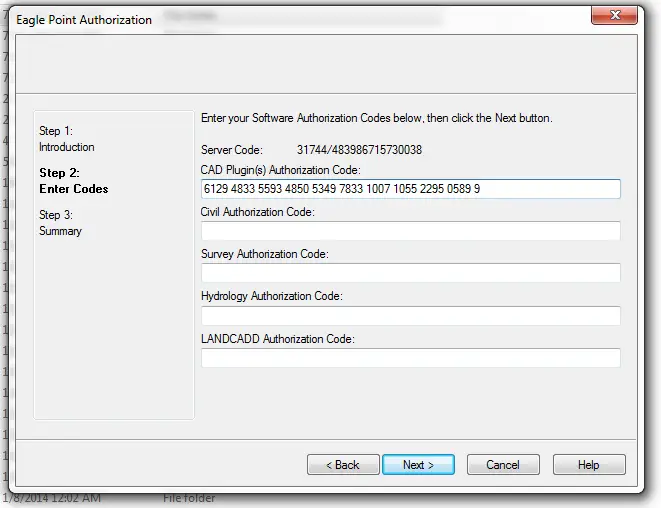
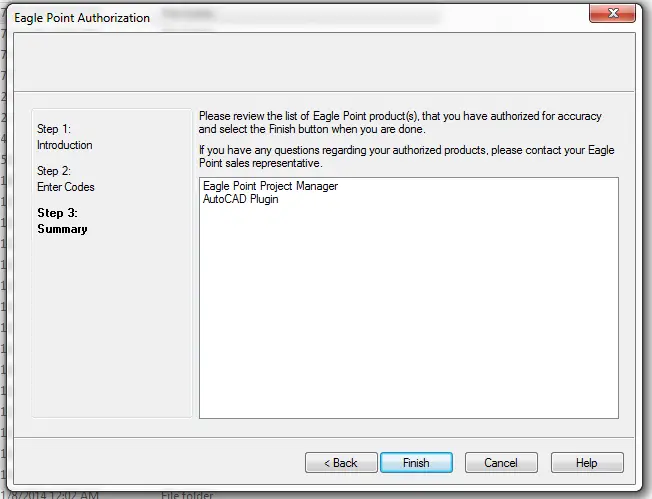






44 comments